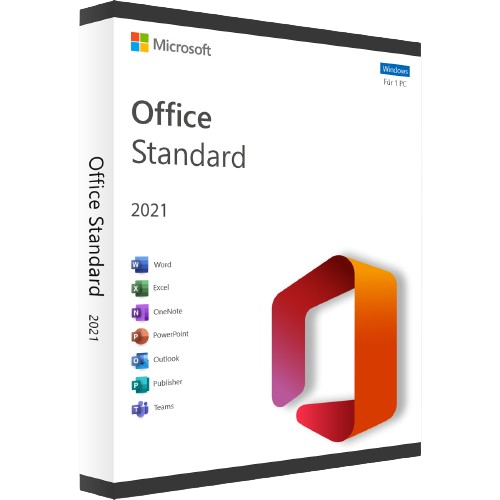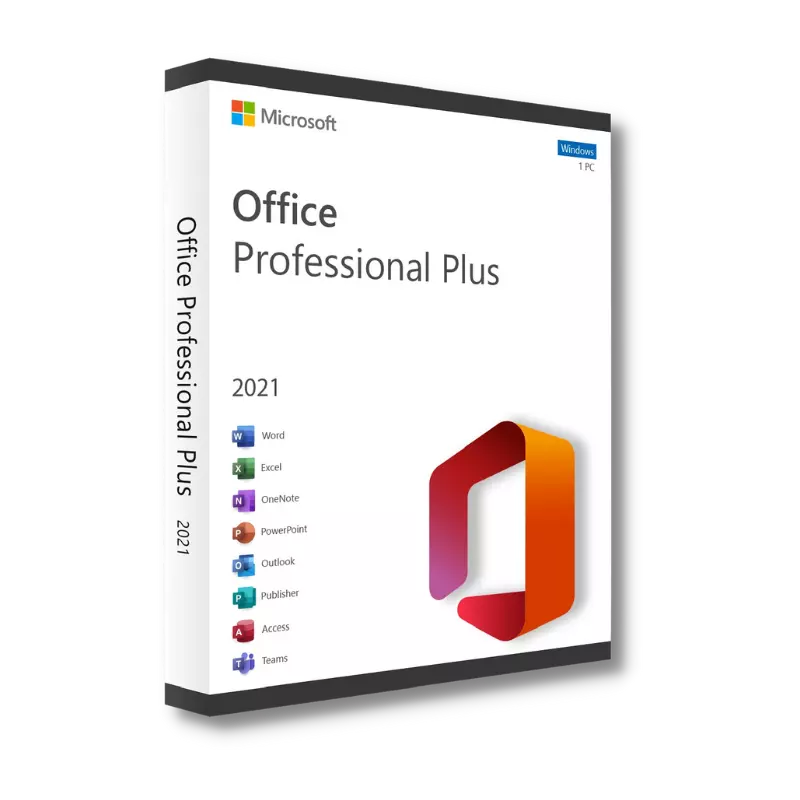Office 2021 Standard: Tips and Tricks

Softwareeule
Thursday, 04 July 2024
Tips and Tricks for Microsoft Office 2021 Standard
Maximizing Productivity:
Microsoft Office 2021 Standard is full of powerful features designed to increase productivity and make your workflow more streamlined. Whether you're new to the suite or an avid user, you will find something useful to take away with these tips and tricks to help you get the most out of Office 2021 Standard.
General Tips For Office Suite
1. Change the Quick Access Toolbar: Pick your most frequently used commands to the Quick Access Toolbar for convenient access. Right-click any command and select "Add to Quick Access Toolbar."
2. Make use of Keyboard Shortcuts: Increase the productivity of each task by using keyboard shortcuts. Common shortcuts include `Ctrl + S` to save, `Ctrl + C` to copy, and `Ctrl + V` to paste. But it doesn’t stop there, as there are many more shortcuts for to increase your efficiency.
3. Smart Lookup: Select any word or phrase, right-click, and select "Smart Lookup" to quickly source definitions, images, and related searches without leaving your document.
4. Tell Me Feature: Use the "Tell Me" feature which is the lightbulb icon in the ribbon, to smoothly find commands by typing in what you want to do, in order to get with tasks.
5. Real-Time Co-Authoring: Get together with your team and work on documents, spreadsheets, and presentations together in real-time. See things as they happen and chat within the apps for seamless collaboration.
Microsoft Word Tips
1. Focus Mode: Get rid of those distractions by selecting Focus Mode. Click "View" > "Focus" to hide toolbars and ribbons, allowing you to give your full attention to your writing.
2. Styles and Themes: Be consistent with formatting by using built-in styles and themes. Use the "Home" tab for styles and the "Design" tab for themes.
3. Researcher: Find credible sources by using the Researcher tool, which you can then add to your document. Access it from "References" > "Researcher."
4. Enhanced Inking Tools: Scribble and draw with improved inking capabilities for annotations and comments. If you have a digital pen or touch device you can mark make and highlight directly in your documents, for when type just isn’t right.
Microsoft Excel Tips
1. Flash Fill: Based on patterns, Excel will suggest and automatically finish what you started writing. To apply Flash Fill, use `Ctrl + E`.
2. PivotTables: Analyze and summarize large datasets with PivotTables. Select your data and go to "Insert" > "PivotTable."
3. Conditional Formatting: Highlight important data points using Conditional Formatting. Find it under the "Home" tab to apply color scales, data bars, and icon sets.
4. New Functions: Utilize new Excel functions like LET and XMATCH to simplify complex calculations and enhance your data analysis.
Microsoft PowerPoint Tips
1. Design Ideas: Automatically generate design suggestions for your slides. Click "Design" > "Design Ideas" to enhance your presentations with professional layouts.
2. Morph Transition: Create smooth animations and transitions between slides using the Morph transition. Apply it from the "Transitions" tab.
3. Presenter View: Use Presenter View to see your notes, upcoming slides, and presentation timer while presenting. Click "Slide Show" > "Presenter View."
4. Enhanced Media Content: Incorporate new transitions, animations, and media content to make your presentations more dynamic and engaging.
Microsoft Outlook Tips
1. Focused Inbox: Organize your inbox by enabling Focused Inbox, which separates important emails from others. Find it under "View" > "Show Focused Inbox."
2. Quick Steps: Automate common tasks with Quick Steps. Create custom Quick Steps under the "Home" tab to save time on repetitive actions.
3. Calendar Scheduling: Use the Scheduling Assistant when creating a new meeting to find the best time for all attendees. Access it from the "New Meeting" window.
4. Rules and Alerts: Manage your emails efficiently by setting up rules to automatically move, flag, or respond to messages. Find this under "File" > "Manage Rules & Alerts."
Microsoft Publisher Tips
1. Templates and Design Tools: Use pre-designed templates to create professional-quality publications quickly. Customize these templates with Publisher's design tools to suit your needs.
2. Master Pages: Make use of Master Pages to create consistent layouts across multiple pages of your publication. Access this feature from the "View" tab.
3. Mail Merge: Combine your publication with a mailing list to personalize each copy automatically and simplify bulk mailings by using the Mail Merge feature.
4. Picture Editing: Get creative with your pictures, with inbuilt editing tools in Publisher. Adjust brightness, contrast, and apply effects without the need of separate software.
Conclusion
Microsoft Office 2021 Standard is a suite that is comprehensive and made to increase efficiency and help to streamline your workflow. By learning and utilising these tips and tricks, you can make your documents stand out by using its powerful tools across Word, Excel, PowerPoint, Outlook, and Publisher. Play around with these tools and techniques and discover what works for your needs, advancing your efficiency and productivity.
Unlock Office 2021 Standard today, and explore its full potential to transform and streamline your work!